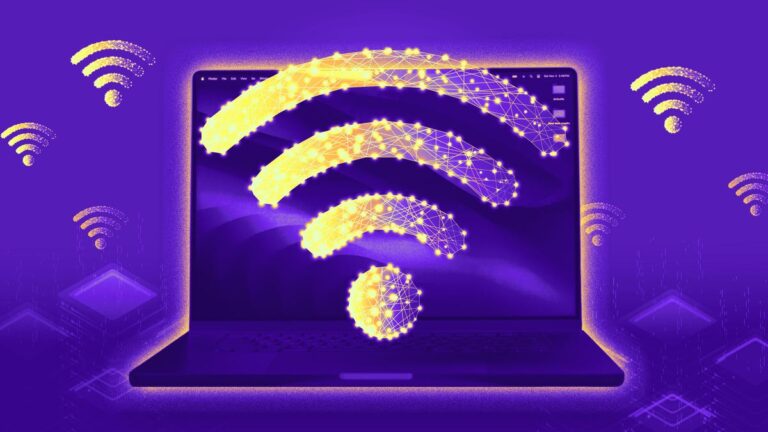There’s nothing worse than slow Wi-Fi when you’re trying to stream the Olympics. Fast internet is essential for almost everything: working from home, installing smart home gadgets, and unwinding with Netflix at the end of the day. No matter your internet service provider or how many devices you connect, if your connection is consistently spotty, there’s a simple way to optimize your Wi-Fi network in just a few minutes.
There are many factors that determine your internet speed, and there are some tricks and guidelines you can follow to improve the overall wireless speed and coverage in your home, but one of the most important factors is the location of your router. The best location may not be where the technician installed it.
Whether you’re hosting a viewing party or just watching The Eras Tour (Taylor’s Version) on repeat, read on to learn the best place to put a router in your home and other tips to make your Wi-Fi faster. Also, check out our picks for the best Wi-Fi 6 routers, the best mesh routers, and the best Wi-Fi extenders. (If you have a mesh router, check out our guide on the right place and how to place it.)
read more: T-Mobile Home Internet Review
Choose the right router for your space
First things first: it all starts here Choosing the Right Router or other equipment. Not all routers are the same, and the size and layout of your home will determine the type of wireless network you need.
For most apartments and small homes (under 1,500 square feet), a single wireless access point is sufficient, but if your router is a few years old, you might want to consider upgrading. New models support 802.11axor Wi-Fi 6. This is the latest generation of Wi-Fi technology, offering the fastest wireless speeds and best overall coverage possible.

If you have a large, multi-storey home, it’s also worth considering upgrading to a mesh network to provide consistent coverage throughout your home. Once you’ve installed your main access point, if you notice that the wireless coverage is not consistent in a far corner of your home, simply add another node to that area – problem solved.
For more information, This year’s list of the best mesh routers (Our top recommendation is TP-Link Deco W7200(Currently on sale at Walmart for $199.) If you need additional guidance, Router Buying Guide.
Whether you have a single access point or a mesh network, remember that where you place your primary access point is important.
So, where is the best place to put your router?

Check out the different routers available, including Wi-Fi routers, mesh networks, and more.
When you first move into a new house or apartment, the modem is usually installed in the back of the house along a wall. This is simply because that’s where the line enters the house, and the technician’s job is to set up the connection, not optimize the network. That part is your responsibility.
While it may be tempting to leave everything exactly where the technician set it up, this is unlikely to be the best place to place your router.
Choose a central location
Routers send out signals in all directions, so if you keep your router in a corner of your house, a significant percentage of its wireless coverage will be transmitted outside your home, so to optimize your signal, it’s best to move your router to a central location.
Putting your router away from your modem can be a pain. You might have to manually run extra-long Ethernet cables under the floor or under the walls, or enlist the help of a powerline network adapter that uses your home’s electrical wiring to carry your Internet signal from point to point. But the improved wireless coverage is worth it. CNET’s Hallie Seltzer tested Wi-Fi and Ethernet speeds in her home and revealed just how effective cables are.
Raise the router
Routers tend to scatter their strongest signals downwards, so to maximize coverage, it’s best to mount your router as high as possible. Try placing it high on a bookshelf or mounting it on a wall in an inconspicuous location.
If you search online, you’ll find plenty of custom wall mounts made for specific routers. This stick-up mount for E-Pro 6 Mesh routers. If you’re having trouble finding a good elevated spot, something like this could be a great solution.
Avoid other electronic devices
Try to choose a location away from other electronic devices and large metal objects. The more walls, large obstructions, and electronic devices you have near your router, the more likely they are to interfere with the signal.
One electronic device in particular to avoid is a microwave oven, which emits a strong signal in the 2.4GHz band, the same radio band that routers operate in. Also, be careful not to place your router behind a large television, as large televisions can not only cause electronic interference, but can also physically block or jam the signal.
In addition to electronic devices, keep an eye on bulky furniture and other objects that may be limiting the range of your signal. For example, Wi-Fi doesn’t travel well through water, so if you have an aquarium in your home, try to avoid putting it between your router and the devices you need to connect.
That strange antenna is actually important
Some routers have no antennas at all, while others have up to eight. These antennas help direct the signal. If your router has more than one antenna, don’t place them all facing the same direction.
Instead, place the antennas at right angles to each other, one horizontal and one vertical, or slightly change the position of all the antennas to cover a wide range of angles. You may need to experiment a bit to find the configuration that works best for you.
The signal from each antenna outputs a wave that travels in all directions, perpendicular to the antenna itself, so a vertical antenna will be more useful in a single-story home, while a horizontal or angled antenna will output an upward-moving signal and may be more useful in a multi-story home.
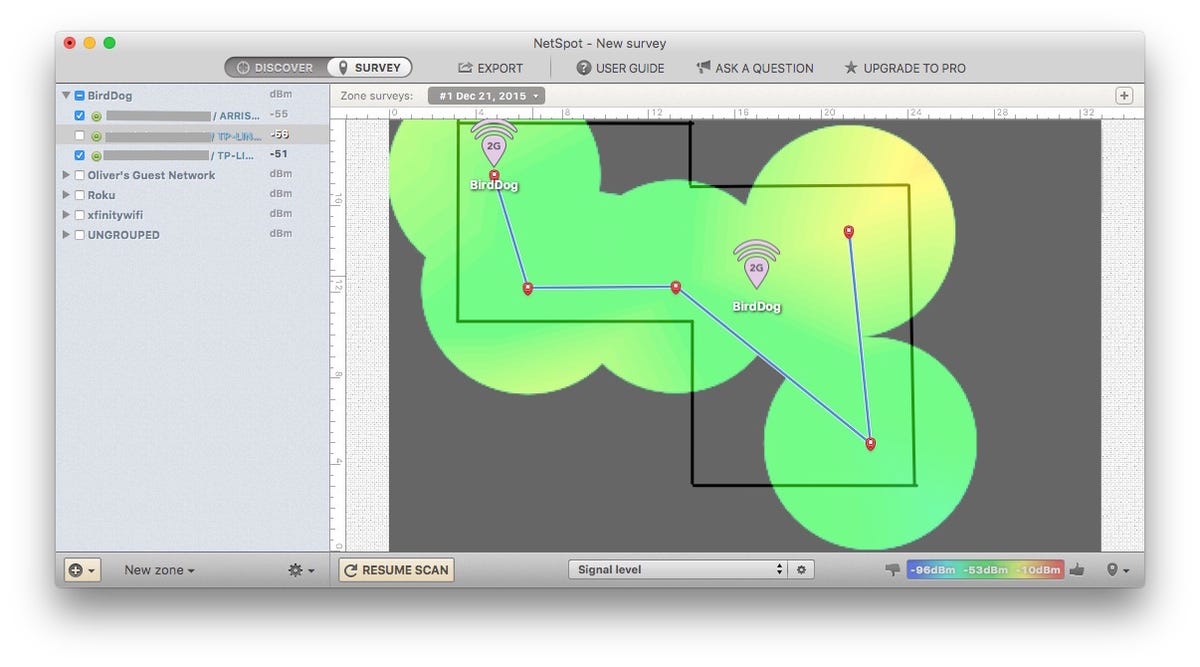
Wi-Fi mapping software like NetSpot allows you to visualize your network strength, making it easier to address weak spots.
Mapping the Signals
In a worst case scenario, it might be useful to map the signal strength in your home to see if there are any gaps or problem areas in your coverage. A few years ago, we used NetSpot software to map our signal strength. CNET Smart Home Overall — Ultimately, we were able to clearly see the weaknesses in our Wi-Fi network and improve the situation by moving our hardware to a more optimal location.
If you’re thinking about upgrading your router, be sure to check this out CNET’s Best RouterIn households with children, Check your router’s parental controlstoo.