A friend visits you and asks for your Wi-Fi password. Seems harmless, right? You know this person and trust them on your network. Anyway, this one, shared information A data breach can occur without either party knowing, putting all devices connected to the network at risk.
The easiest way to avoid this mistake is to set up a guest Wi-Fi network. Providing another access point for guests or vulnerable devices Prevent accidental cyber attacks. Learn what a guest network is, why it’s important, and how to manually configure a guest network in 5 easy steps.
What is a guest Wi-Fi network?
Guest Wi-Fi refers to a separate wireless network that provides Internet access while isolating guests and visitors from the host’s primary network. It is commonly used in homes, businesses, and public places to enhance security, manage network resources, and provide a convenient way for guests to access the Internet without compromising the main network. It has been.
Devices connected to the guest Wi-Fi network are typically separated from devices on the host’s primary network. This isolation prevents unauthorized access to sensitive information and resources.
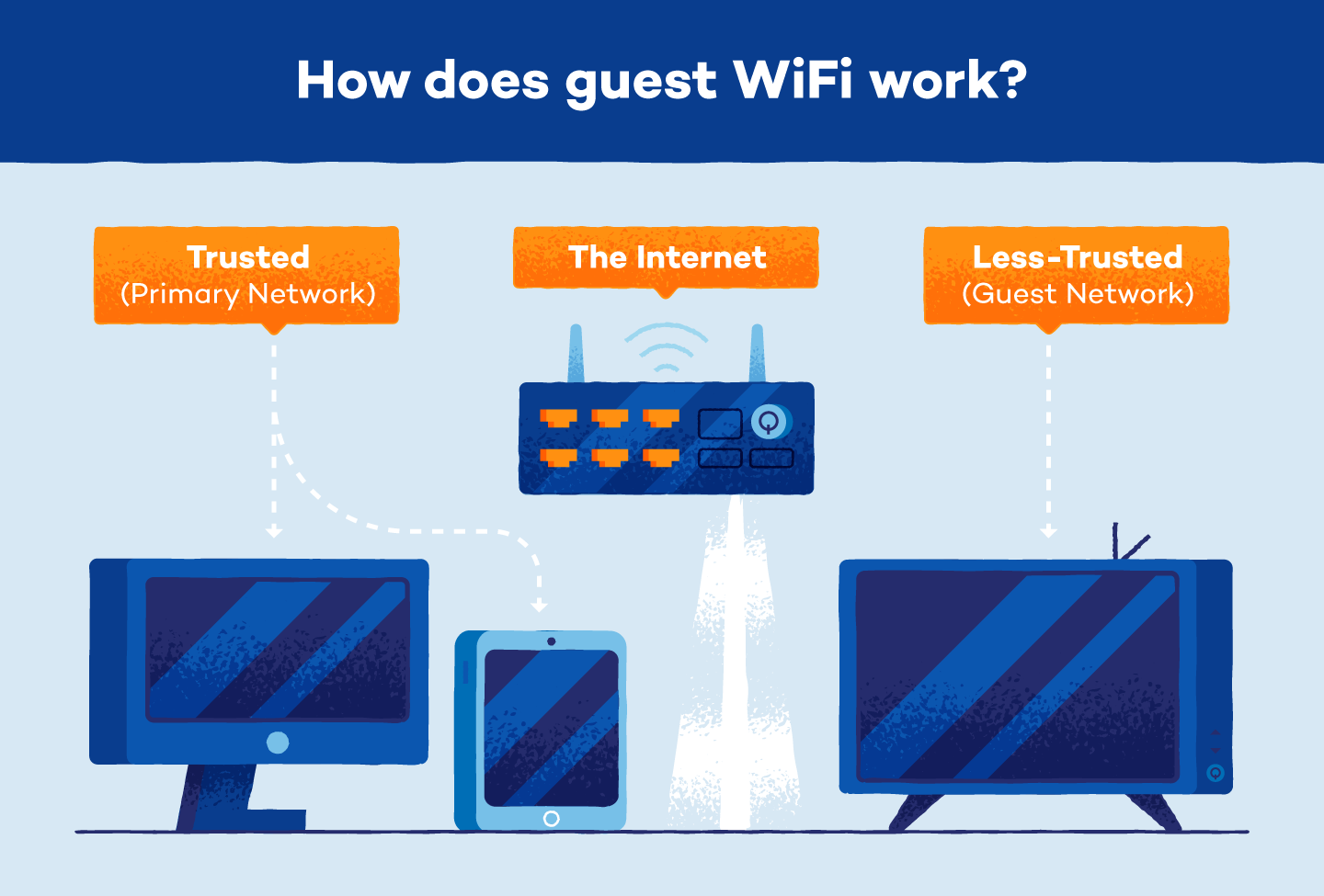
Why do I need guest Wi-Fi?
When guests connect to your primary Wi-Fi network, they can unintentionally access shared files, printers, and other devices. This may result in unauthorized access to sensitive information.
You can separate your guests from your primary network by creating a separate Wi-Fi guest network. Two separate networks ensure that guests cannot unintentionally introduce malware or compromise their devices or data in any way. Additionally, a dedicated guest network allows you to control and limit bandwidth to avoid overrunning your account.
How to set up a guest WiFi network
Creating a guest WiFi network is often as simple as changing the settings. Most routers allow you to add networks by simply logging into the administrator settings.
Access router settings manually
Modern routers have options to customize WiFi access for guests, including how many guests can access the network, how long they can connect, and set network broadcasts for automatic connection. Follow the steps below to update your router settings and add a guest network.
- step 1: Find your router in your browser. Find your router’s IP address in your user manual or on the back of your router and enter it into your browser’s search bar.
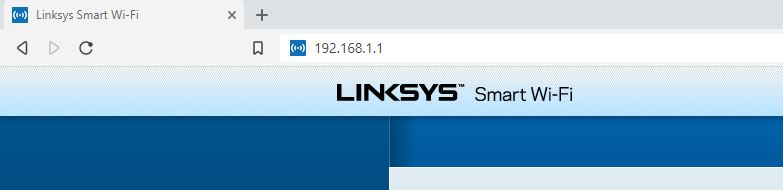
- Step 2: Log in to your router. Log in to your router with administrator access.
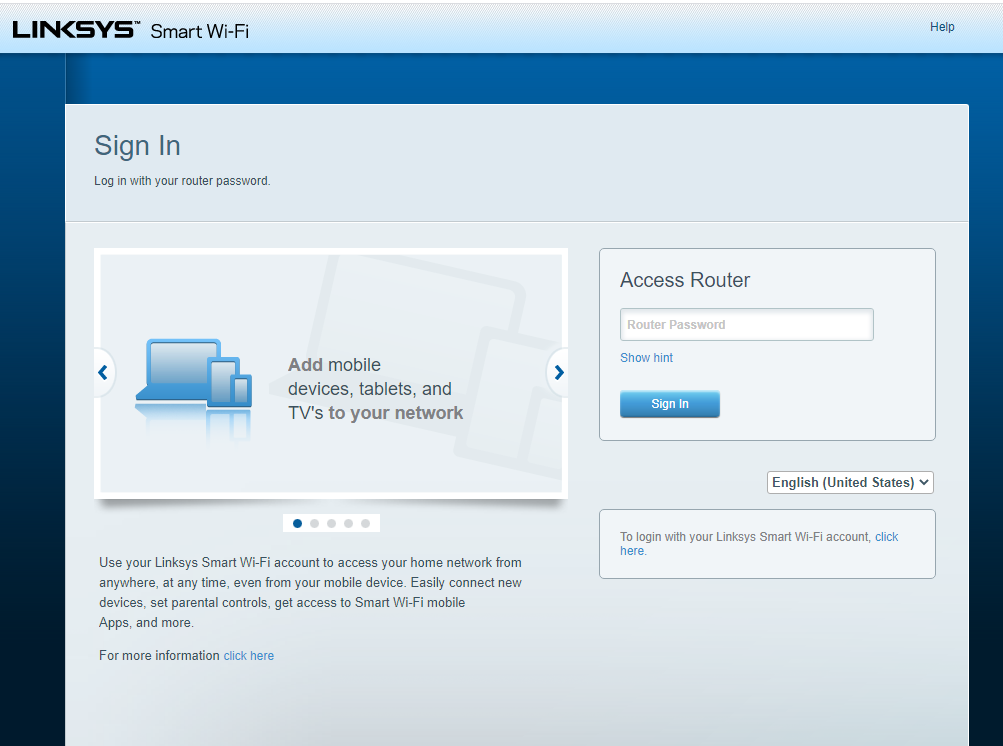
- Step 3: Modify existing network settings. Find your wireless settings or router settings and select the option to allow guest network or access.
- Step 4: Set the network name. Once Guest WiFi is enabled, set a name for your network. SSID field. By default, most routers append “-guest” to the end of existing network names.
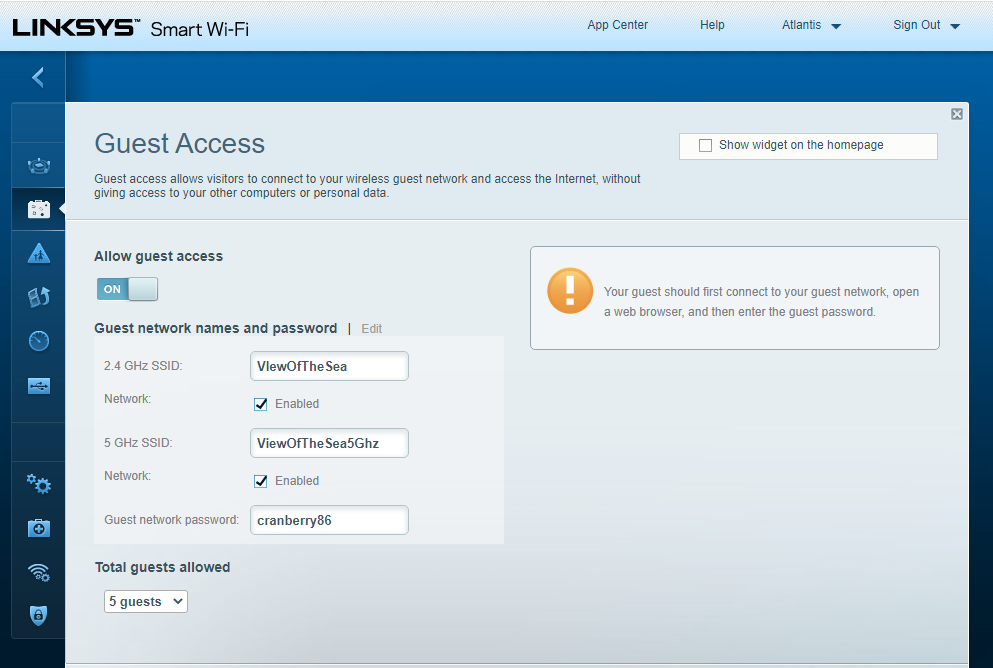
- Step 5: Configure guest network settings. Add new passwords and network security methods (WPA or WPA2). Prevent guests from accessing your primary network and settings.
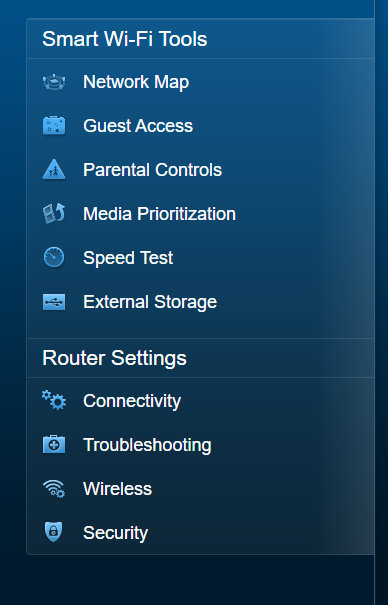
Setting up WiFi for guests and vulnerable smart devices adds an extra layer of security to your primary network. Viruses often go undetected, with the main goal of infecting as many devices as possible. Be proactive by creating a separate access point for WiFi. Against the possibility of cyber attacks on the network.
Is guest WiFi secure?
Guest Wi-Fi is the most secure way to allow your visitors to access the internet through your existing network. When you set up a guest Wi-Fi network, you create separate segments or subnets within your overall home network. The primary home network and guest network exist as separate entities, each with its own set of IP addresses.
If a guest uses a compromised or malware-infected device to log on to the primary network, the virus can spread to home devices connected to Wi-Fi.
However, if a compromised device is connected to your guest WiFi, viruses and malware cannot enter your home network. Additionally, WiFi guest networks provide another layer of protection. IoT Appliances such as smart TVs are susceptible to security vulnerabilities.
Does guest Wi-Fi require a password?
All WiFi networks require a password to prevent unknown devices from connecting. The primary network requires more information; complex password, Guest Wi-Fi passwords are easy — something Easily share and modify as needed.
How can I see which devices are connected to WiFi?
Find out what features your device has Found Wi-Fi Connect using the router’s web interface. If you suspect that unknown devices have accessed your network, you can remove them through the interface.
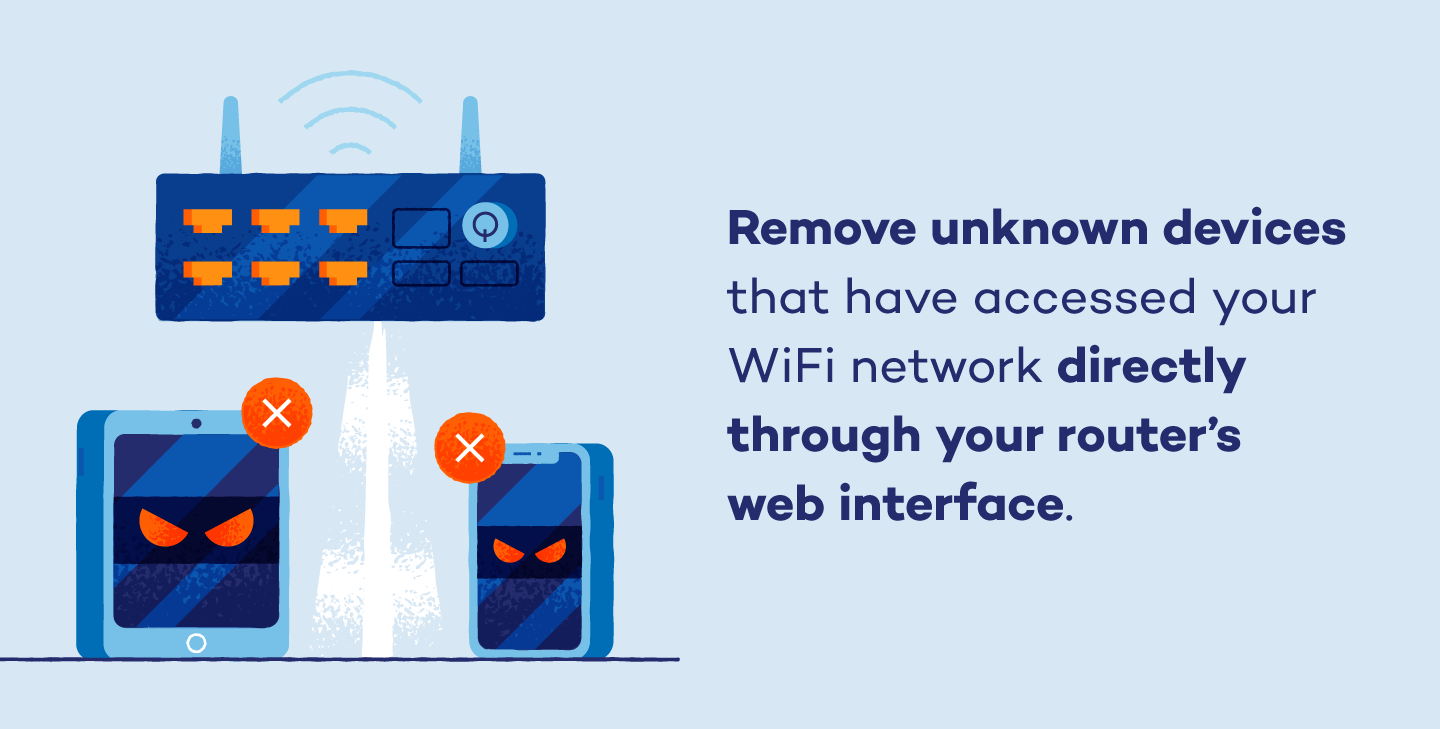 If you don’t recognize any of the devices listed on your router’s web interface, change your Wi-Fi password. This will require you to re-enter your new password on every connection before network access is allowed again.
If you don’t recognize any of the devices listed on your router’s web interface, change your Wi-Fi password. This will require you to re-enter your new password on every connection before network access is allowed again.
Setting up Wi-Fi for guests and vulnerable smart devices adds an extra layer of security to your primary network. Viruses often go undetected and their main goal is to infect as many devices as possible. Be proactive by creating a separate access point for Wi-Fi. Against the possibility of cyber attacks on the network.
Invest in reliable antivirus software and ensure comprehensive protection against viruses to keep your connected devices safe.
Download Panda Free Antivirus


