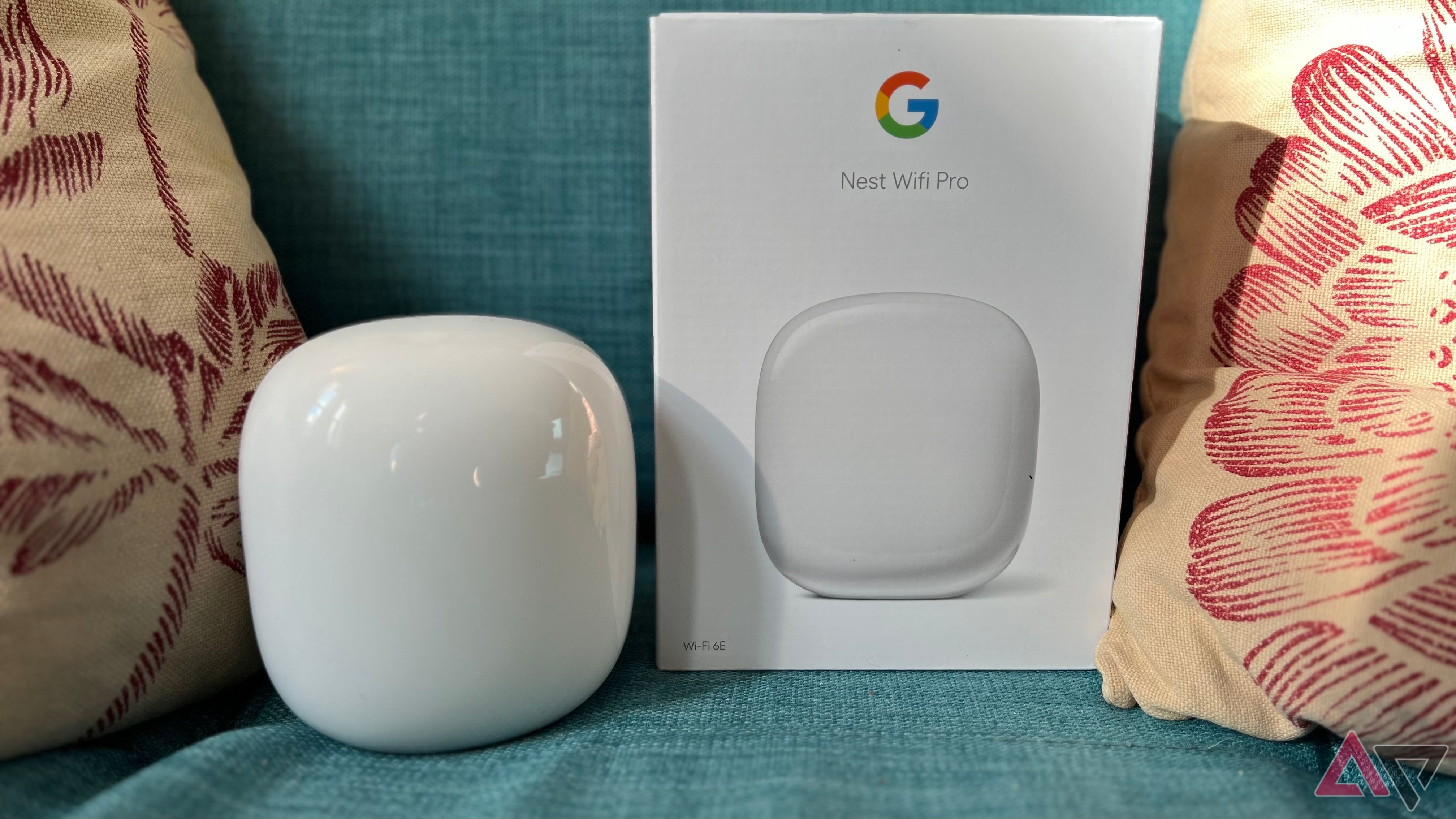Google has been making mesh routers for several years, and their latest iteration, the Nest Wifi Pro, is a notable upgrade — sort of. It’s the first Google router to use Wi-Fi 6E, which may prove useful for the latest smart devices. That isn’t to say the Pro won’t work with older devices; however, they will be limited to the 2.4GHz and 5GHz bands and cannot utilize the 6GHz band reserved for Wi-Fi 6E-enabled devices. Either way, you’ll enjoy less latency, lag, and reliable speeds.
The main appeal of the Pro is its price and simple setup. You don’t have to be a “pro” to install this thing (bad pun intended). As a work-from-home parent of three, I’m always looking for the fastest and easiest way to do just about everything, including setting up my Wi-Fi while helping with homework and making homemade pizzas — true story.
Aside from plugging the Pro into my modem, I completed the bulk of the installation through the Google Home app. And a big plus for me was the Pro’s parental controls. I can easily create weekly routines, block adult websites, and customize time limits for multiple devices. Couple all this with its tastefully minimalistic design, and you’ve got a router that’ll suit the needs of most, but not all, users.


Google Nest Wifi Pro
Staff Pick
The Nest Wifi Pro offers a plug-and-play setup via the Google Home app and a sleek design. With Wi-Fi 6E capability, it’s future-proof for the latest devices while supporting older tech across 2.4GHz and 5GHz bands. Despite initial speed hiccups, it delivers strong, stable performance once configured properly. This router is ideal for busy households, though it lacks the granular control tech enthusiasts may prefer.
- Coverage
- 2200 sq ft per router
- Number of Devices Supported
- Up to 100 per router
- Bands
- Tri-band (enhanced 2.4, 5, 6 GHz)
- Speed
- Up to 5.4 Gbps
- Wi-Fi Protocols
- Wi-Fi 6E, 802.11ax
- Chipset/memory
- Dual-core 64-bit ARM CPU, 1GB RAM
- Dimensions
- 130mm × 117mm × 85mm
- Network
- 802.11a/b/g/n/ac/ax, tri-band, AXE5400, 2.4GHz (2×2) and 5GHz (2×2), 6GHz (2×2), up to 160MHz channel width
- Ports
- 2x gigabit WAN/LAN ports
- Internals
- Dual-core processor, 1GB RAM, 4GB ROM
- Price
- $200 for 1-pack, $300 for 2-pack, $400 for 3-pack
- Others
- Google Assistant, OFDMA, Beamforming, MU-MIMO, WPA3, Matter, Thread, Bluetooth LE
- Neutral aesthetic looks good anywhere
- Easy and straightforward setup using the Google Home app
- Offers good performance with strong signal strength and range
- Higher price point compared to some other mesh routers
- Lacks advanced customization options for network enthusiasts (
- Not all devices connect to the optimal frequency band automatically
Price and availability
Google’s Nest Wifi Pro isn’t the most expensive mesh router or the most affordable. The retail price for a single router sets you back $199. That’s a bit steep, though the price drops if you purchase more than one. It costs $299 for two routers and only $399 for three. The Nest Wifi Pro is a good deal compared to other “pro” routers like the Eero 6E. There are cheaper options, but I haven’t seen a router come close to the Pro’s aesthetic, and in a smaller house like mine, that’s important.
As far as availability, you can find the Pro everywhere, from Best Buy to Amazon, and often on sale. The Google Store is an obvious option, but you’ll likely be paying the full retail price.
Design, hardware, what’s in the box
Blending style with function
You know the old saying, don’t judge a book by its cover? The same holds true for routers. You have to rate them on performance, not aesthetics, since most of them are flat-out ugly. Not so with the Nest Wifi Pro. It’s small and even comes in different colors: Snow, Linen, Lemongrass, and Fog, which is a light green. I guess you could say it’s got shelf appeal.
The Pro’s tiny footprint is a godsend for my bookshelf space. It’s 5.1 x 4.6 x 3.4 inches; this little guy will fit pretty much anywhere you place it. My TP-Link Archer C8 AC1750 router was rather large and had several dongles that prevented me from putting it anywhere but on the top shelf of my living room bookcase. The Pro, on the other hand, fits nicely on the middle shelf amidst my hardcovers and movies — after a while, I kinda forgot it was there. This router is as minimalistic as you can get, nary a button in sight.
At the rear are two Ethernet ports, one for WAN connectivity and the other for LAN or a mesh networking setup. A singular LED light located in the is your only indicator. It’s blue during setup and solid white once connected. However, you’ll know something’s wrong with your internet connection if the light turns yellow. The Pro comes with the bare essentials: a power cord and an ethernet cable — a flat ethernet cable. It’s a small thing, but considering how tight the space is between my mounted bookshelves, it made hiding the cords easier.
Setup
As easy as it gets — almost
It’s been a minute since I updated my router, but I do remember swearing a lot. I definitely didn’t use my smartphone to set up my TP-Link Archer C8 AC1750. Back in 2016, I only had TP-Link’s convoluted web browser interface. How quickly things have changed.
The setup for the Nest Wifi Pro couldn’t have been any simpler. I’m sure some people will hate this, but I love that the Nest Wifi Pro makes full use of Google Home. After plugging the Pro into my modem, I only needed to open the Google Home app on my iPhone. You can download the app from the Google Play Store if you don’t have it. You’ll see a setup option on the home screen. Just follow the instructions, and your Wi-Fi will be ready in minutes. For me, that’s worth the $199 price tag.
I’d like to say that everything was rosy after this seamless setup, but then I ran the speed test after experiencing a lagging Zoom call. My old TP-Link bit the dust recently, so I was just using the gateway modem AT&T supplied me with, which typically hit wireless speeds of 950 (download) and 900 Mbps (upload). At the very least, I assumed that the Nest would reach similar numbers.
I was wrong. When I ran the speed test on the Google Home app, I was shocked to see that the Pro’s download speed was around 830 Mbps. But that wasn’t nearly as low as the upload speed —the Pro barely hit 120 Mbps. Suffice it to say, I freaked out a bit and called Google’s customer service. I’m paying AT&T for 1Gbps and want to get as close to that number as possible.
After some back and forth, I decided to see if the problem was on my end. I’m slightly embarrassed to say that it was. I needed to do two things: disable my firewall and enable the bridge mode or IP passthrough. By enabling IP passthrough, the Pro becomes the primary routing device. Generally, this improves performance, especially with a mesh networking setup. In my case, this little fix boosted the upload speeds to an impressive 987 Mbps. Download speeds also increased to 981 Mbps. By the way, if this all sounds too complicated, no worries. Just give your internet service provider a call, and they’ll do it for you.
Aside from this little road bump, the setup was easy and user-friendly. I can’t speak about the Pro’s mesh capabilities, as I only have one router, but the setup is simple enough. Place any additional Pros throughout the dead points in your home, plug them in, and the app will do the rest. Keep in mind that you may need to make adjustments depending on things like the thickness of your walls and general square footage. Also, placing the Pros too close or too far apart can hinder your coverage as well. All this to say, you may need to do some tinkering.
Software
Only what you need
There aren’t a lot of standout software features, but what it does, it does well. For example, you can use 160MHz to improve the performance of the 5GHz band by sending and receiving data over a wider frequency range. Additionally, the Pro offers typical “advanced” settings like WPA3 encryption, Universal Plug and Play, IPv6, WAN connections, and more. However, you’d find similar settings on most other routers.
One thing you won’t find with the Nest Wifi Pro is hands-on control. For example, my TP-Link AC1750 router let me set up two separate SSIDs (2.4GHz and 5 GHz), one for each band. It also provided a more complex custom configuration for users with specific network needs, offering features like advanced QoS, VPN Server, and NAT Forwarding options. From what I can tell, you can’t do any of that with the Pro. While the absence of granular controls like separate SSID naming for frequency bands or advanced network management features might be a dealbreaker for some, it’s a selling point for others.
The Nest Wifi Pro is designed for users like myself who want minimal setup and maintenance. I don’t need or want any of that at this point in my life. What I need is a reliable router that lets my kids play Roblox and Fortnite while I host a Zoom conference, and my partner binges Will and Grace. The Pro wins in this department. Its setup is simple as can be, and that’s partially due to the Pro’s use of the Google Home app.
Your Pro appears in whatever room you assigned it to during the initial setup. In my case, it’s the living room, along with 10 smart lights and a Google-powered Sony speaker. If you tap the Pro icon, another screen pops up, telling you that it’s “online and connected” or “offline and disconnected.”
The app also lets you run speed tests, check connected devices, prioritize a device, and set up a guest network. What’s great about the Google Home app is its simplicity. It offers a clean interface without overloading you with technical jargon or complex settings. The major selling point for me is Google’s one-app-to-rule-them-all approach. It’s convenient to have my smart lights, plugs, speakers, and environmental controls under one roof.
As I said earlier, the Nest Wifi Pro provides some simple yet effective parental controls. With a few taps, I can pause Wi-Fi on individual devices, schedule internet breaks, or restrict access to adult websites. It’s a straightforward approach and certainly less of a hassle than my old router’s clunky web interface. However, it would’ve been nice if I could filter out specific websites or apps as well.
If you’ve recently bought a smart device, there’s a good chance it’s compatible with Matter, which is a feature the Pro supports. Unfortunately, I don’t own any Matter-compatible devices yet, so I haven’t tested this feature firsthand. However, the idea sounds promising. Long story short, Matter lets you manage your smart home gadgets regardless of the brand. In theory, the Nest Wifi Pro will serve not only as a router but also as the central hub for all of your devices.
Performance
Exceptional range and speed
Overall, I was impressed by the signal strength and speed of the Wi-Fi Nest Pro. Google advertises that the Pro has a range of 2200 square feet, and that’s more than enough for my 1350 square foot home. And true enough, no matter what I was on, tablet, phone, or laptop, I experienced zero lag. It’s worth noting I have a 1 Gbps fiber wire setup, and even with my gateway router, my download speeds have never hit below 400 Mbps on any of my regularly used devices. Still, I was curious how the Pro would compare.
The Google Home app lets you test your device’s speed, although it doesn’t differentiate between the upload and download speeds, which seems odd. Out of curiosity, I tested my Macbook Pro. The generalized “device speed” ranged from 750 to 800 Mbps, which I thought was a combination of both the upload and download Mbps. Because when I used my Ookla Speedtest app, the download clocked at 500 Mbps and the upload at 300 Mbps. I reached out to Google customer service once more, and their answer was as ambiguous as a politician’s answer to a pointed question.
According to Google, the app doesn’t differentiate between upload and download speeds. It just gives you a general speed figure, whatever that means. At the time of the test, my kids were on their devices playing Roblox and Fortnite, my partner was streaming Friends, and I was listening to Spotify (at 320kbit/s). For kicks, I put on a random 4K nature video, and even with all that, my MacBook kept plugging away. Oddly enough, the download speed increased to 600 Mbps.
Of course, a lot of this is anecdotal. Network performance is influenced by numerous factors, including the distance from your router, interference from other devices, and even the layout and construction of your home. However, in practical terms, these speeds were ample for my humble bungalow. That said, I was particularly surprised by the Pro’s overall signal strength.
Even with three thick walls separating the Pro from my patio, I had no issues streaming
The Late Show
on YouTube.
I live in a 105-year-old home with thick plaster walls, and the Nest Wifi Pro has demonstrated a noticeably better range than my AT&T gateway router or my old TP-Link—significantly better. The signal reached every corner without noticeable speed or connection stability drops. Whether I was in the attic working or the basement doing laundry, the Wi-Fi was consistently reliable.
Since the Pro had no signal dropouts indoors, I wondered if I could finally listen to music outside without draining my data plan. With iPhone in hand, I ventured to the backyard, which is a considerable 50 feet from the router. Even with three thick walls separating the Pro from my patio, I had no issues streaming The Late Show on YouTube. Amazingly, I reached 120 feet before losing a few bars. Again, this is anecdotal, but let’s just say I’m looking forward to watching some Hulu on my projector when the weather warms up.
I do have one caveat. This Nest Wifi Pro is a Wi-Fi 6E router, and while I don’t have any 6E capable devices, I own several Wi-Fi 6 devices, including all of my Apple products and PS5. My Apple products had no issues connecting to the 5GHz band, but the PS5 was another story.
What makes this so surprising is that the PS5 only sits a couple of shelves below the Nest Wifi Pro, yet it could reach no higher than 2.4GHz. I should say that the 2.4GHz band was strong enough for several online Call of Duty sessions. Besides, the PS5 is typically connected via ethernet, so I don’t need a wireless band for it anyway. According to Google, the Nest Wifi Pro should automatically recognize the best band. That wasn’t the case for me. Nonetheless, I was still pleased with the speed and range of the Pro for all my other devices.
Should you buy it?
So, is the Nest Wifi Pro the right fit for your home? If your household is like mine — always online, whether it’s work, school, gaming, or streaming — then yes it is. So far, it keeps everyone in my family content and connected. Sure, it’s not the cheapest router out there or the most customizable, but what you’re paying for is peace of mind. Really, the Pro is as user-friendly as it gets. It offers excellent performance and a visual vibe that won’t look out of place on a bookshelf or a side table.
I’d love the Pro even more if I could have more control over which devices connect to which band. I still don’t understand why my PS5 would default to 2.4GHz. I actually tried again later when all my family members were off their various devices to see if the PS5 would join the 5GHz band. No luck. And it does make me wonder — if I owned a 6E-enabled device, would the Pro still default to 2.4GHz or 5GHz?
Either way, I’d have to rely on the Pro’s automatic band selection and trust the Pro knows what it’s doing. And maybe it does. After all, a consistently stable connection that delivers solid speeds is more important than the specific band being used. Who knows? Once I upgrade my computer and phone, I may see those fabled 6E speeds. Until then, I’m satisfied with the Nest Wifi Pro’s performance, and maybe you’ll be, too.


Google Nest Wifi Pro
Staff pick
If you’re looking for a no-frills router that delivers on speed and looks, Google’s Nest Wifi Pro is a great, albeit costlier, option.