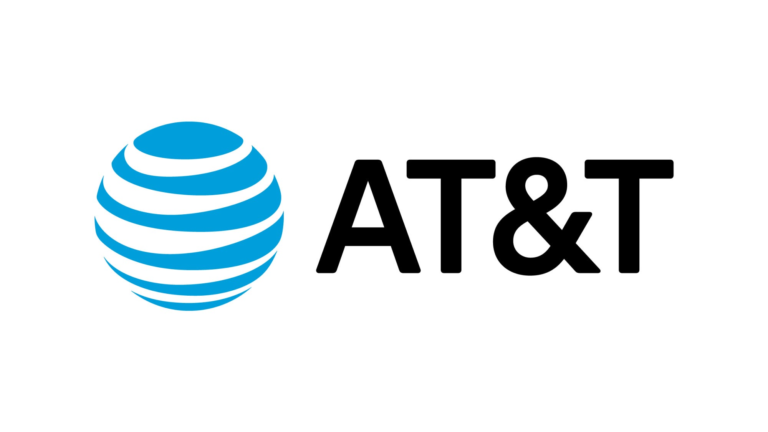Amid a nationwide outage that affected more than 57,000 people as of 10:26 a.m. CST, many AT&T customers are scrambling to figure out how to activate key features on their phones.
AT&T is encouraging users to enable Wi-Fi calling in the meantime, which makes calls over supported Wi-Fi networks, but some users are getting a 502 Bad Gateway error when trying to turn the feature on.
Here’s what the 502 Bad Gateway error means:
What does SOS mean?AT&T outage causes SOS and SOS-only messages to be sent to cellphones across the US What it means
What does 502 Bad Gateway mean when I turn on Wi-Fi Calling?
On a technical level, a 502 Bad Gateway error occurs when a server assigned to act as a gateway or proxy fails to receive a valid response from the upstream server.
In this case, the servers that need to communicate to turn on Wi-Fi calling can’t communicate with each other, so the feature can’t be enabled.
Unfortunately, 502 errors usually require a fix to be implemented by the web server or proxy in question and cannot be fixed by the user.
What should I do if I receive a 502 Bad Gateway error?
Unfortunately, there are few ways for users to fix the 502 error during the outage, and the influx of requests could overload AT&T’s servers, making the problem even worse.
Users on the AT&T community forums are desperate for answers but are getting very few.
If you’re in an area where you get an intermittent signal, the best way to enable Wi-Fi calling is to enable it while connected to AT&T’s network.
Users who experience a complete outage may have to wait until AT&T stabilizes its network.
Troubleshooting Wi-Fi Calling
If you’re not getting a 502 gateway error, but you still can’t turn on Wi-Fi Calling, follow these steps to troubleshoot the issue:
If you can’t turn on or use Wi-Fi calling, make sure that the feature is supported by your carrier and that your device has the latest software.
If you can’t turn on Wi-Fi calling, but your device is up to date and your carrier supports it, contact your carrier for technical support.
If you can’t turn on Wi-Fi calling even after contacting your carrier, or if you can’t make Wi-Fi calling, follow these steps. Wait two minutes before moving from one step to the next.
- Go to Settings > Phone > Wi-Fi Calling and make sure the feature is enabled.
- Restart your phone
- On newer devices, press and hold either a volume button and the side button until the power off slider appears.
- On older devices, press and hold the side button until the power off slider appears
- Connect to a different Wi-Fi network. Not all Wi-Fi networks support this feature.
- Turn Wi-Fi calling off and back on (I know this sounds weird but it often works)
- Go to Settings > General > Transfer or Reset iPhone > Reset.
- Tap Reset network settings